Building an AI Assistant for WhatsApp
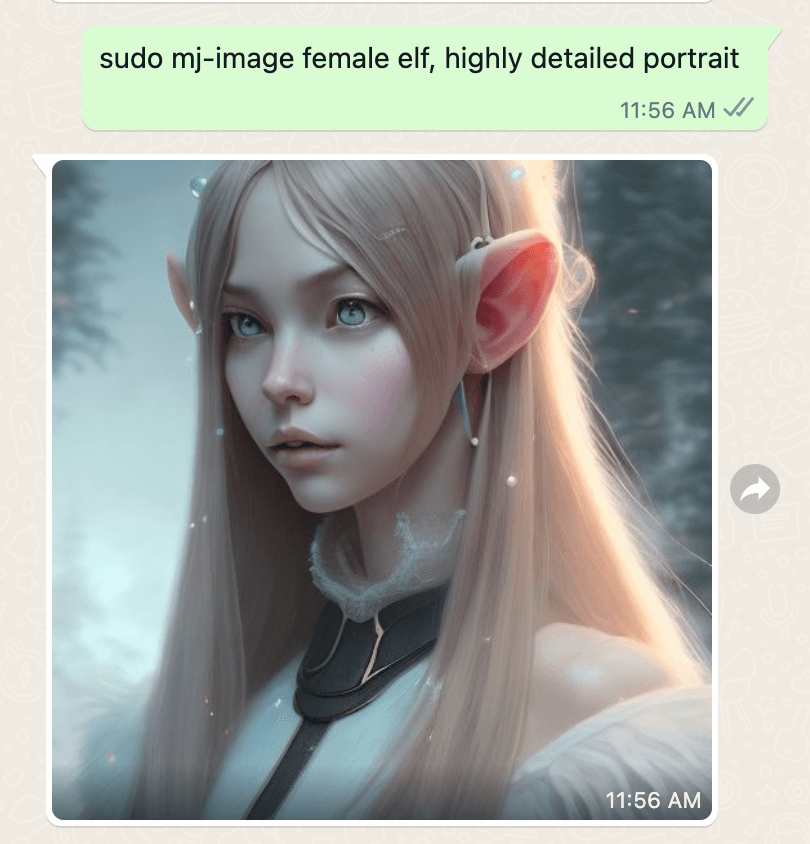
In today's digital age, AI assistants have become increasingly popular. These sophisticated virtual assistants can perform a wide range of tasks, from setting reminders to answering complex queries. Integrating an AI assistant into popular messaging platforms like WhatsApp can further enhance their usability and accessibility. In this article, we will explore how to build an AI assistant for WhatsApp and recommend a useful tool, GPT Hotline, to achieve this.
Why Build an AI Assistant for WhatsApp?
WhatsApp is one of the most widely used messaging platforms globally, with billions of users. By creating an AI assistant for WhatsApp, you can leverage its extensive user base and provide a helpful, personalized experience to a large audience. An AI assistant on WhatsApp can assist users with various tasks, such as:
-
Answering Frequently Asked Questions (FAQs): Customers often have common queries that can be easily addressed by an AI assistant, saving time and effort for both users and support teams.
-
Providing Automated Support: An AI assistant can handle customer support queries, troubleshoot common issues, and provide relevant solutions or resources.
-
Assisting with Booking and Reservations: For businesses in industries such as travel, hospitality, or restaurants, an AI assistant can help users make bookings, check availability, and provide additional details.
-
Offering Personalized Recommendations: By understanding user preferences and behavior, an AI assistant can suggest products, services, or content tailored to individual users' interests.
With these benefits in mind, let's explore how to build an AI assistant for WhatsApp.
Building an AI Assistant for WhatsApp
To build an AI assistant for WhatsApp, you'll need to follow these steps:
1. Choose an AI Framework or Service
There are several AI frameworks and services available that can help you develop an AI assistant. Some popular options include:
-
Dialogflow: A Google Cloud-based natural language processing platform that enables developers to build conversational interfaces for various platforms, including WhatsApp.
-
IBM Watson: IBM's AI platform that provides tools for building AI-powered applications, including chatbots and virtual assistants.
-
GPT Hotline: A versatile web app that allows you to integrate ChatGPT, a language model developed by OpenAI, into WhatsApp. It enables users to chat about anything, create and edit images, get news updates, and more.
2. Design Conversation Flows
Once you have chosen an AI framework or service, plan and design the conversation flows for your AI assistant. Identify the key use cases and define how the assistant should respond to different types of queries or user inputs. Create an intuitive and user-friendly experience by mapping out possible conversation paths.
3. Train and Deploy the AI Model
Train your AI model using relevant data and inputs. This step is crucial for ensuring accurate and useful responses from your assistant. The training process may involve providing sample conversations, defining intents, and annotating data for supervised learning.
After training, deploy the AI model to make it accessible for integration with WhatsApp. Configure the necessary webhooks and APIs to enable seamless communication between the AI assistant and WhatsApp.
4. Test and Iterate
Thoroughly test your AI assistant to ensure it performs as expected. Simulate different scenarios and user inputs to validate the responses and identify any areas for improvement. Collect feedback from users during the testing phase and make necessary iterations to enhance the assistant's capabilities.
5. Integrate with WhatsApp
To integrate your AI assistant with WhatsApp, you'll need to leverage WhatsApp Business API. The API allows you to send and receive messages programmatically, enabling seamless communication between users and your AI assistant.
Configure the necessary settings, such as message templates, phone number verification, and webhooks, to establish the integration between the AI assistant and WhatsApp. Once integrated, users can interact with the assistant through WhatsApp and benefit from its functionalities.
GPT Hotline: A Recommended Tool for Building an AI Assistant
GPT Hotline is a web app specifically designed to help you create an AI assistant for WhatsApp using ChatGPT, a language model developed by OpenAI. It provides a user-friendly interface to build conversational AI models and integrates seamlessly with WhatsApp.
With GPT Hotline, you can easily develop an AI assistant by following a few simple steps. The tool offers features like conversation flow design, AI model training, dialogue management, and integration with WhatsApp Business API. Whether you are a developer or a business owner, GPT Hotline simplifies the process of building an AI assistant for WhatsApp.
To get started with GPT Hotline, visit their website and explore the intuitive interface, detailed documentation, and helpful resources available.
Conclusion
Integrating an AI assistant with WhatsApp can significantly enhance its functionality and provide users with a personalized, efficient experience. By following the steps outlined in this article and utilizing tools like GPT Hotline, you can create an AI assistant that addresses user queries, automates support, and offers personalized recommendations. Embrace the power of AI and WhatsApp to deliver exceptional user experiences and streamline your business operations.
Connect with the world's smartest AI on WhatsApp!
Chat about anything, create and edit images, get the news & more with the world's most advanced chatbot on your favorite messaging app.
Related Articles
- Analyzing WhatsApp Chats with OpenAI
- Connecting ChatGPT to WhatsApp: A Game-Changing Integration
- WhatsApp Guide: ChatGPT's Features and Functions
- Using ChatGPT on Mobile
- Unleashing the Power of ChatGPT as a WhatsApp Bot
- Ensuring Security of Your WhatsApp Bot
- Enhancing the WhatsApp Experience with OpenAI
- WhatsApp ChatGPT Bot: Enhance Your Conversations with AI
- ChatGPT on WhatsApp: Answers and More